Getting Set Up with Basilias
Welcome to Basilias! We're excited to help you get started with our AI-powered medical scribe. Follow these steps to set up your account and begin using Basilias in your practice.
1. Sign Up for an Account
- Visit the Basilias website at basilias.com (opens in a new tab).
- Click on the "Sign Up" or "Get Started" button.
- Fill in your professional details, including your name, email address, and create a secure password.
- Verify your email address by clicking the link sent to your inbox.
2. Complete Your Profile
- Log in to your new Basilias account.
- Navigate to the "Account" or "Profile" section.
- Fill in additional information such as:
- Your medical credentials
- Specialization
- Practice information
- Upload a professional photo (optional but recommended).
3. Set Up Your Subscription
- Choose the subscription plan that best fits your needs.
- Enter your payment information.
- Review and accept the terms of service.
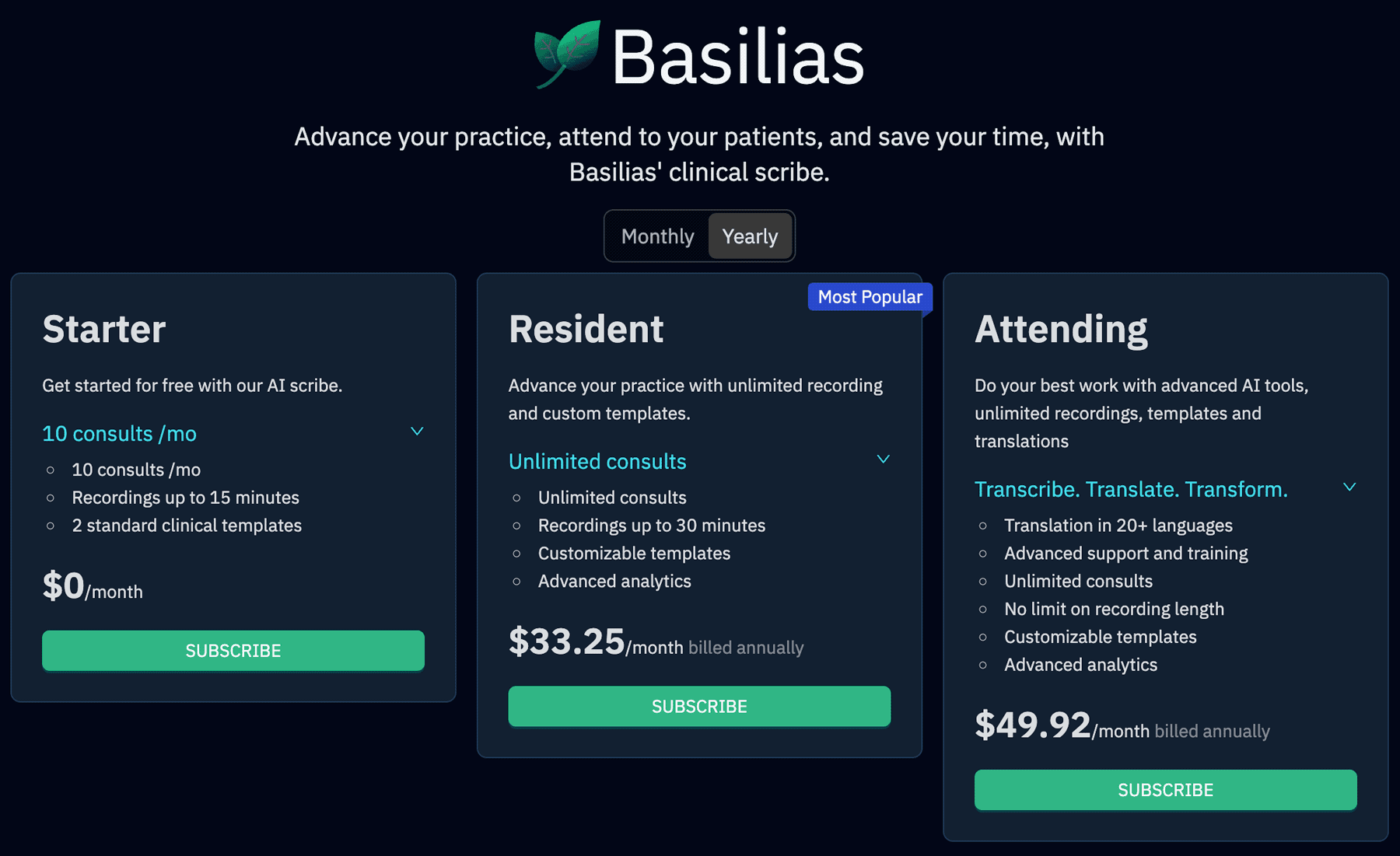
4. Add Your Patients
- Navigate to the "Patients" section.
- Click "Add New Patient" and enter their details.
- Repeat for all your existing patients.
5. Familiarize Yourself with the Interface
- Explore the dashboard to understand where to find key features.
- Review the "Help" or "Tutorial" section for guided walkthroughs of Basilias' functions.
6. Conduct a Test Consultation
- Create a new consultation for a test patient.
- Try out the audio recording and transcription feature.
- Review the AI-generated notes and make any necessary edits.
- Familiarize yourself with how to save and access consultation records.
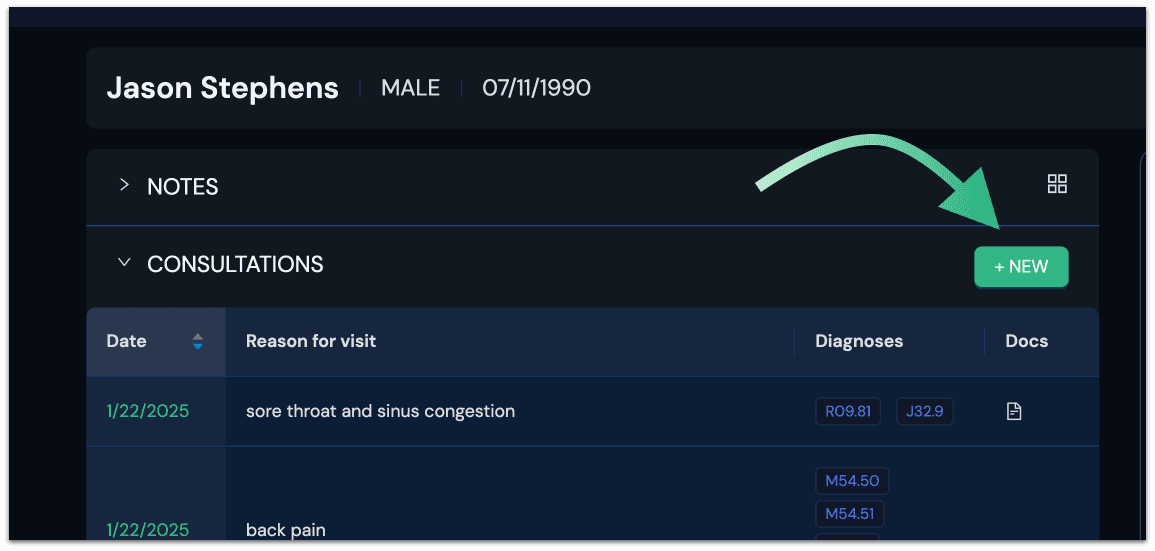
7. Set Up Integrations (if applicable)
- Check if Basilias can integrate with your existing Electronic Health Record (EHR) system.
- Contact Basilias to connect with your other healthcare tools.
8. Invite Your Team (for group practices)
- If you're part of a larger practice, you can invite team members to join your Basilias account.
- Go to "Users" under your Account settings and send invitations to your colleagues.
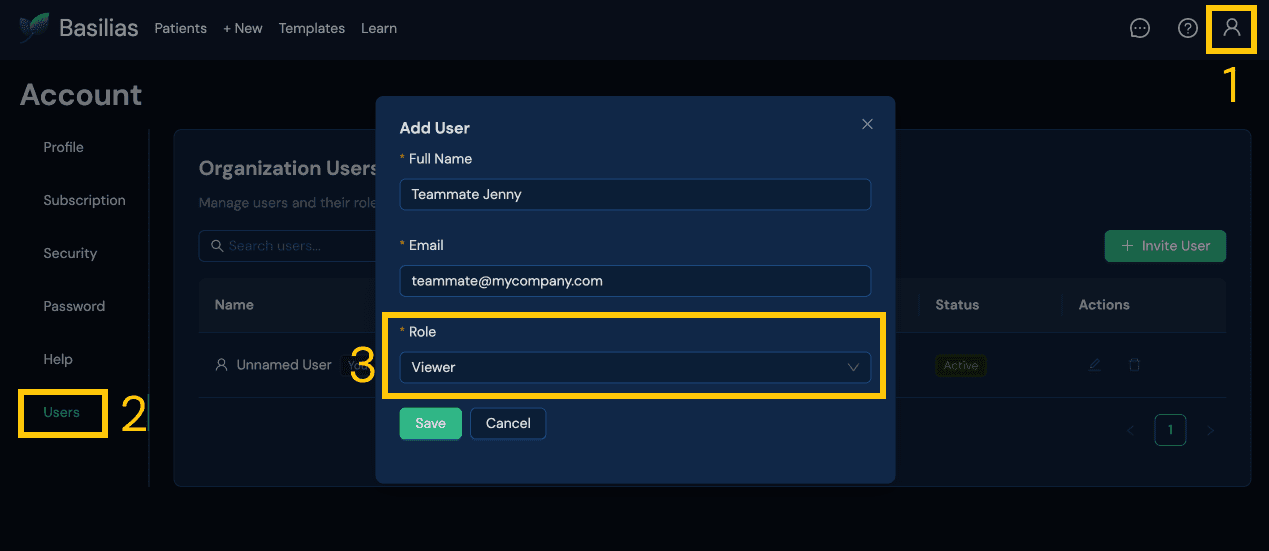
9. Get Support
If you need help at any point, don't hesitate to reach out to our support team.
- Open the help and support chat by clicking the "?" button at the top right of your screen to chat directly with our support team.
- Email us at support@basilias.com for any assistance.
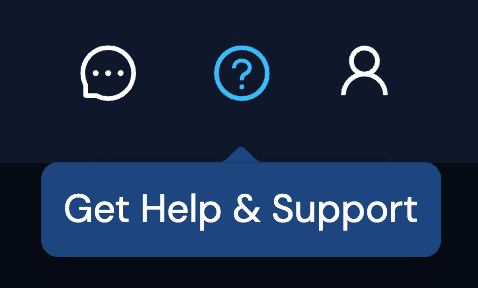
Congratulations! You're now set up and ready to start using Basilias to enhance your patient consultations and streamline your documentation process. Remember, the more you use Basilias, the more familiar and efficient you'll become with its features. Enjoy your journey to more efficient and effective patient care!