Creating a New Consultation in Basilias
Creating a new patient consultation in Basilias is easy, and gives you the ability to record the session and generate a medical note. There are two ways to do this: from the Patients page, or from the navigation menu.
From the Patients page
This is the most common way to create a new consultation: creating a new session for a specific patient.
-
Select the Patient: From the Patients page (opens in a new tab), locate the desired patient and click on her name.
-
Click New Session: On the patient's details page, click the "+NEW" button on the consultations tab to initiate a new consultation session.
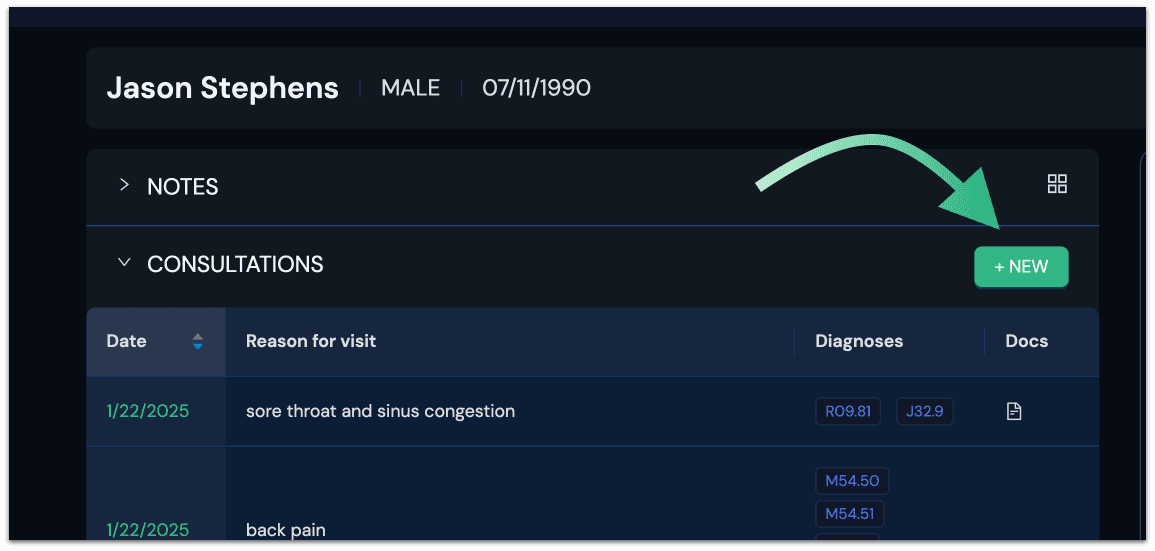
- Record the Session: Click the "RECORD" button to begin recording the consultation. While recording, a "transcribing" indicator will appear. When the recording is finished, Basilias will automatically upload and transcribe the audio.
- Review and Edit Transcript: Once the transcription is complete, review the text for accuracy and make any necessary edits.
- Generate Clinical Codes: After reviewing the transcript, click the "Generate Codes" button. Basilias will analyze the text and suggest relevant ICD-10 codes.
- Select and Confirm Codes: Review the suggested codes and select the appropriate ones. You can also manually add or remove codes as needed.
- Generate Medical Note: Choose a template (e.g., "Initial Consultation") from the "Select Template" section and click "Create Note". Basilias will generate a structured medical note based on the selected template, incorporating the information from the transcript and selected codes.
-
Review and Finalize Note: Review the generated note, adding any additional details or making any necessary modifications.
-
Save the Consultation: Click the "Save" button to finalize and save the consultation record.
The new consultation will now appear in the patient's timeline and history.
From the navigation menu
If you're not sure which patient you want to create a consultation for, you can also create a new consultation from the navigation menu.
- Click New Session: Hover/click the "+ New" button on the navigation menu at the top of the screen, and select "New Session"
-
Provisional Patient Record: This will automatically create a provisional patient record ("Unknown Patient @ [timestamp]") and then create a consultation record for that patient.
-
Conduct the Session: Conduct the session as normal by clicking the "RECORD" button to begin recording the consultation, as described above.
-
Save the Consultation: After saving the consultation, you will be redirected to the Patients page (opens in a new tab), where you can see the provisional patient record and the consultation in the patient's timeline and history.
That's it! You've successfully created a new consultation in Basilias.